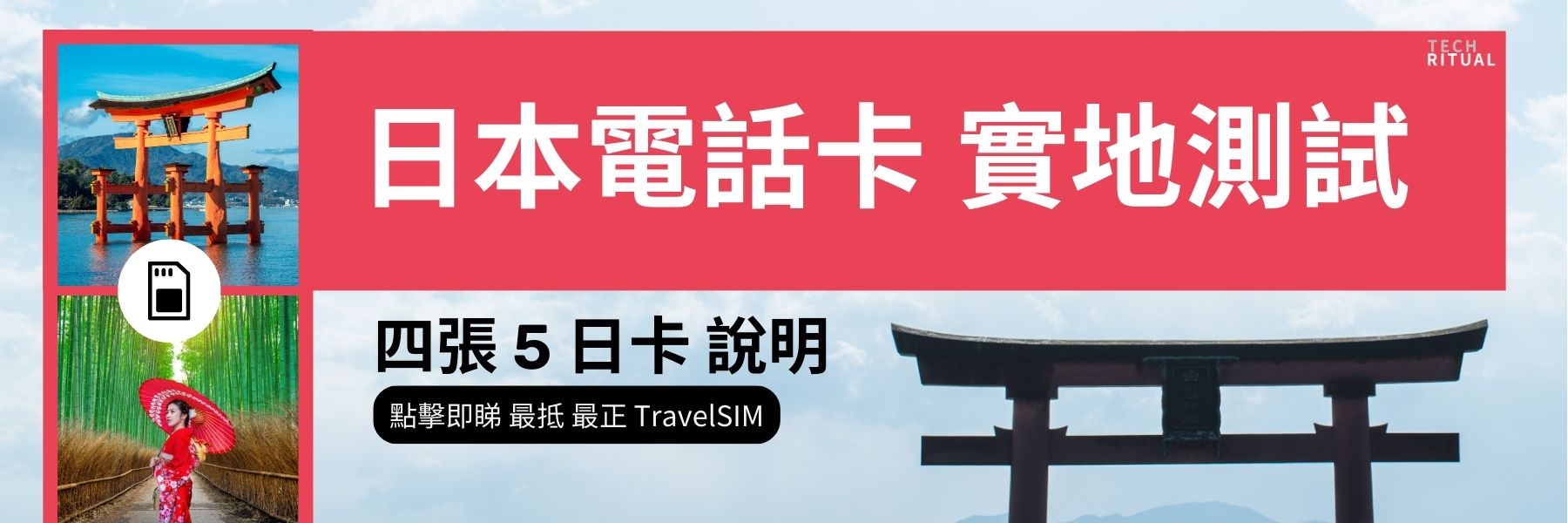如果你在使用 Mac 的時候,出現「Quicklook」無法 Preview 問題,即你在選擇圖後,按下 Space Bar 也無法顯示大圖的話,那以下的解決方法便適合你了。
這個其實是一個 Bug,背後是 Quicklook 有使用中的情況導致問題產生。這個時候只要把原來的關掉重啟便可以了。
- 打開 Activity Monitor (你可以通過按 CMD + 空格鍵並輸入 “Activity” 或 轉到 Applications > Utililties > Activity Monitor)。
- 在右上角的 Search 中輸入「quick」。
- 點擊「QuickLookUIService (Finder)」
- 然後選擇左下角的「Quit」。
- 然後選擇「Force Quit」,然後關閉活動監視器。
- 這樣下回便完全解決問題。
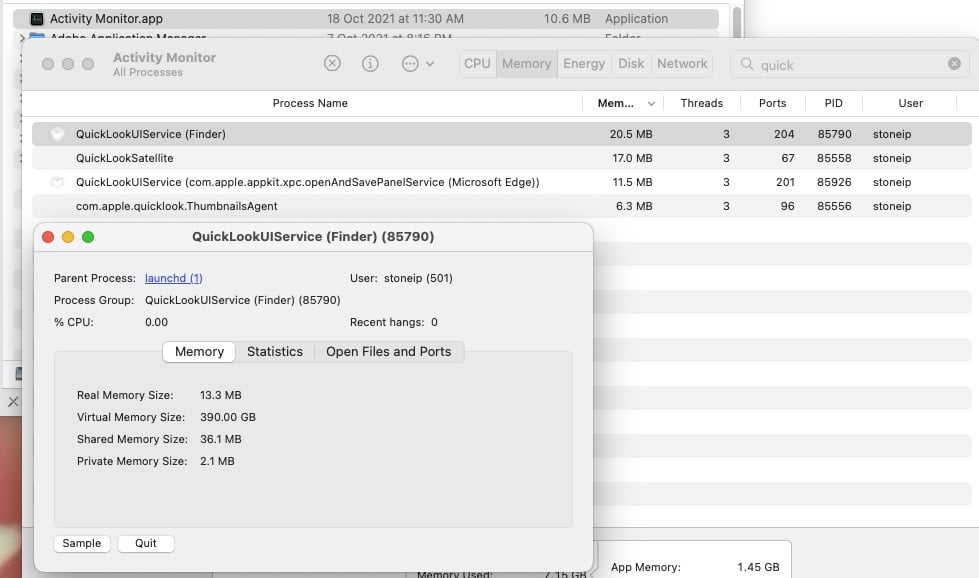
這個解決是在 reddit 由 tentylinux 分享並提供如下,以上是中文翻譯版本。
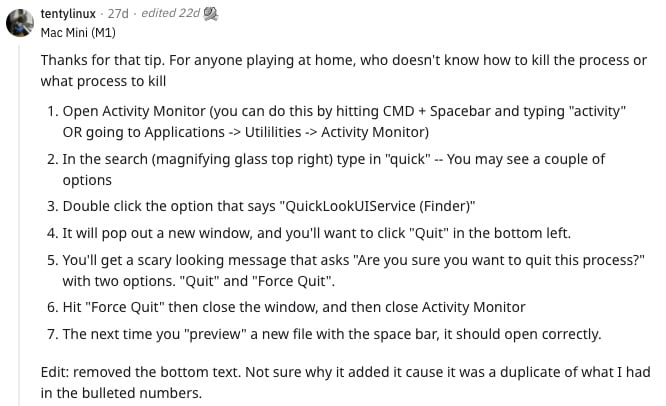
- Open Activity Monitor (you can do this by hitting CMD + Spacebar and typing “activity” OR going to Applications -> Utililities -> Activity Monitor)
- In the search (magnifying glass top right) type in “quick” — You may see a couple of options
- Double click the option that says “QuickLookUIService (Finder)”
- It will pop out a new window, and you’ll want to click “Quit” in the bottom left.
- You’ll get a scary looking message that asks “Are you sure you want to quit this process?” with two options. “Quit” and “Force Quit”.
- Hit “Force Quit” then close the window, and then close Activity Monitor
- The next time you “preview” a new file with the space bar, it should open correctly.