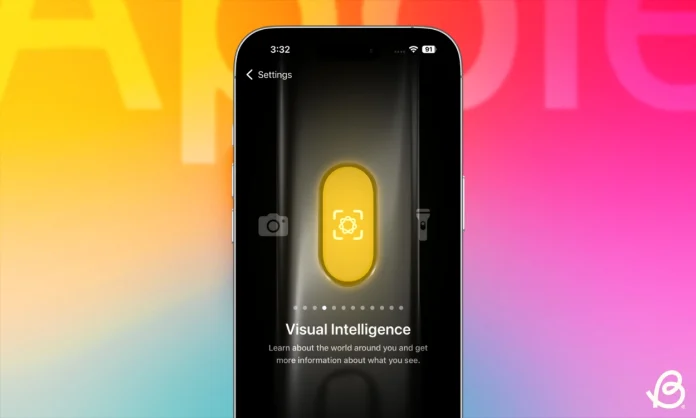Apple 將其版本的 Google Lens 帶到 iPhone 上,名為 Visual Intelligence,這是由 Apple Intelligence 驅動的。最初僅限於具有實體相機控制按鈕的設備,現在任何能夠運行 Apple Intelligence 的 iPhone 都可以使用。因此,如果您擁有與 Apple Intelligence 兼容的設備,這裡是如何在 iPhone 上使用 Visual Intelligence 的方法。
什麼是 Visual Intelligence 以及它是如何工作的?
Visual Intelligence 是 Apple 的先進圖像識別功能,由 Apple Intelligence 驅動,這是該公司的一套設備內 AI 功能。使用 Visual Intelligence,您的 iPhone 可以實時理解相機視圖的內容。
它可以幫助您識別物體、文本、地標、動物和植物。它還可以識別商業並根據所見建議行動。例如,如果您將相機對準一家餐廳的名稱,Visual Intelligence 可能會提供方向、評論或預訂鏈接——所有這些都無需打開其他應用程序。然而,後者僅在美國可用。即使其他功能在美國以外的地方可能無法正常工作,因為我對商業的建議經常不正確。
Apple 的 Visual Intelligence 的特點在於它在設備上處理所有內容,確保您的數據保持私密。您還可以使用 ChatGPT 或 Google Lens 結合 Visual Intelligence 獲取更多信息或查找與您正在掃描的物體相似的物體。當您使用 ChatGPT 或 Google Lens 時,信息會與所選的第三方共享。
如何在 iPhone 上訪問 Visual Intelligence
根據您的 iPhone 型號,這裡是如何訪問 Visual Intelligence 的方法。
方法 1:在 iPhone 16 和 16 Pro 型號上
Apple 最新的 iPhone 16 系列(不包括 iPhone 16e)配備了相機控制按鈕。它讓您快速打開相機應用並修改內部控制。這個按鈕還可以作為啟動 Visual Intelligence 界面的快捷方式。以下是如何訪問它:
- 確保您的 iPhone 運行 iOS 18.2 或更高版本。
- 確保您已啟用 Apple Intelligence。如果您尚未啟用 Apple Intelligence,請參考這個指南以開始。
- 然後,長按 iPhone 右邊緣的相機控制按鈕以訪問 Visual Intelligence。

方法 2:在 iPhone 16e 和 iPhone 15 Pro 型號上
Visual Intelligence 在 iPhone 16e 上可用,需運行 iOS 18.3,而在 iPhone 15 Pro 和 15 Pro Max 上需運行 iOS 18.4。因此,請確保您更新到所需的軟件,並在設置應用中啟用 Apple Intelligence。現在,您可以使用以下任一方法在這些設備上訪問 Visual Intelligence:
- 動作按鈕:要自定義動作按鈕以啟動 Visual Intelligence,您需要轉到設置 > 動作按鈕,然後選擇 Visual Intelligence。您現在可以長按動作按鈕以啟動 Visual Intelligence。
- 鎖屏:將 Visual Intelligence 的快捷方式添加到鎖屏底部以訪問 Visual Intelligence。
- 控制中心:打開控制中心,按下 Visual Intelligence 磚塊以訪問它。
如何在 iPhone 上使用 Visual Intelligence
您可以以多種方式使用 Visual Intelligence,從識別植物/動物到保存活動的傳單信息。
- 使用上述任何方法在 iPhone 上打開 Visual Intelligence。
- 然後,將相機對準物體。根據屏幕上的物體,Visual Intelligence 將建議一個行動。
- 例如,如果您將相機對準動物/植物,Visual Intelligence 將自動檢測並在頂部列出名稱。
- 您可以點擊此名稱以查看有關識別的植物、動物或物體的更多信息。
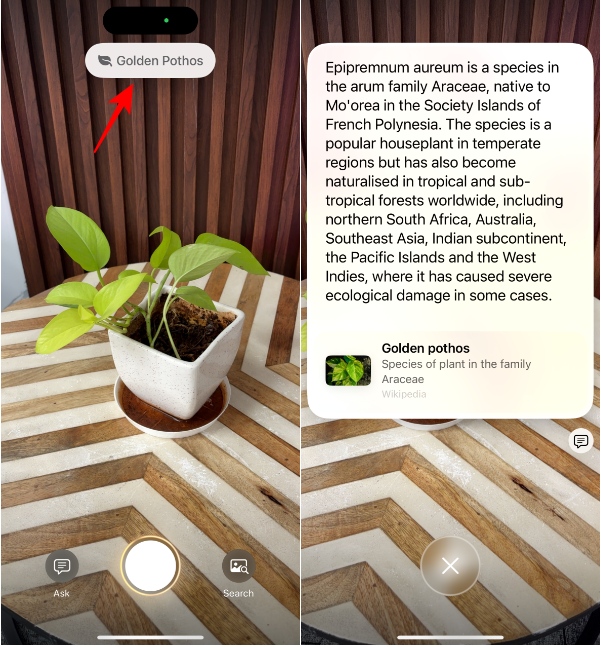
- 如果您將相機對準文本,Visual Intelligence 將根據照片中的文本返回以下某一行動:
- 摘要
- 翻譯
- 朗讀
- 撥打電話號碼、在地圖上打開位置、開始電子郵件、訪問網站或為日期/時間創建日曆事件。
- 由於 Visual Intelligence 是由 AI 驅動的,因此它建議的行動將根據上下文而有所不同。
- 您還可以使用 Visual Intelligence 獲取有關您面前任何商業的更多信息。您可以獲取開放/關閉時間和聯繫信息,查看菜單或可用服務。它使用您的位置信息來建議附近的商業。根據商業的不同,例如餐廳,您還可以查看評級和評論,通過點擊商業名稱或相機圖標進行預訂或下訂單。
注意:
對於某些互動,您需要按下相機控制按鈕或點擊底部的圓圈,以便 Visual Intelligence 分析屏幕內容或提供更多選項,例如文本或獲取更多商業行動。
- 無論您正在與哪種類型的內容互動,屏幕上都會顯示兩個選項:問和搜索。如果 Visual Intelligence 無法識別某些內容,這兩個選項將是您唯一的選擇。
- 要向 ChatGPT 諮詢更多信息,請點擊左下角的問。然後,輸入您的請求並將其發送給 ChatGPT。
- ChatGPT 將返回對您的請求的回應。您還可以向聊天機器人詢問後續問題。
- 或者,點擊右下角的搜索以使用 Google Lens 查找相似項目。
這就是您需要了解的有關在 iPhone 上使用 Visual Intelligence 的所有信息。Apple 對基於視覺的 AI 的詮釋非常方便,即使它並不完美,讓更多人能夠加入 AI 的行列。通過 ChatGPT 和 Google Lens 的集成,您還可以輕鬆獲取 Visual Intelligence 無法快速提供的信息。
Visual Intelligence 在我的 iPhone 15 Pro Max 上不可用。為什麼?要在 iPhone 15 Pro 和 15 Pro Max 上使用 Visual Intelligence,您需要更新到 iOS 18.4,並通過鎖屏控制或控制中心訪問該功能。在 iOS 18.3 中,Apple 只為 iPhone 16e 添加了對 Visual Intelligence 的支持。
如何在我的 iPhone 上啟用 Visual Intelligence?要在您的 iPhone 上啟用 Visual Intelligence,請確保您已通過轉到設置 > Apple Intelligence 和 Siri 來啟用 Apple Intelligence。
日本電話卡推介 / 台灣電話卡推介
更多儲值卡評測請即睇:SIM Card 大全
https://www.techritual.com/category/sim-card-review/